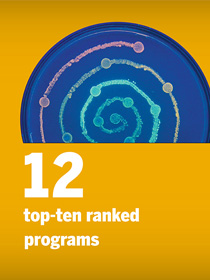Staff Development
New Employee Programs
The CNS Buddy Program is being launched to support new employees' orientation into our college's mission and to help them discover how they fit in and are essential to our success. Complementing the important work that a supervisor does, a CNS Buddy can be a general point of contact to positively encourage a new employee and answer questions about the work environment from a place of experience.
The CNS Buddy can contribute to a newly hired employee's success in various ways. By scheduling regular contacts, such as lunch, coffee and phone calls, the CNS Buddy shares their insights about traditions and how things are done around campus. Second, the CNS Buddy discusses why they like working at UT and in the College of Natural Sciences. Finally, the CNS Buddy answers questions and provides resources.
We are seeking CNS employees that are interested in participating in the CNS Buddy Program!
So, you might be wondering what the key characteristics of a CNS Buddy are:
- Has good communication and interpersonal skills
- Has a positive attitude
- Has a good performance record
- Can give the time to be accessible to the employee (15-30 minutes weekly)
- Understands UT and CNS environment
The responsibility of a CNS Buddy
- Meet with the new employee at least once a month (In-person or remote)
- Answer general/routine questions
- Follow up with the new employee weekly
- 3-month commitment
Why have a CNS Buddy program?
- The program offers a significant advantage for the new employee, the College of Natural Sciences and the CNS Buddy.
- The new employee gains; one-on-one assistance, networking, and a smooth transition into CNS
- The CNS Buddy can engage and encourage others, enhance their leadership, and communication skills and gain recognition as a stronger performer and team player.
- CNS gains increased satisfaction, retention, and employee communication and productivity.
- Employee development and work processes are enhanced.
Cheryl Le Gras, the CNS Senior Training Coordinator, will oversee the program and provide support for the CNS Buddy, new employees, or the Supervisors. If you have any questions regarding the CNS buddy program, please contact her.
Are you interested in signing up to be a CNS Buddy? Please let us know.
We also are offering monthly new staff orientations in CNS. If you recently joined the college and are interested in learning more contact Cheryl Le Gras.
Purchase Order Payment Request (VP1)
HOW IT WORKS
Understanding the Purpose of Purchase Orders
Purchase orders are to be used for securing goods and services anywhere from $1 to $50,000. To understand when to secure via a purchase order please see below:
http://www.utexas.edu/business/accounting/hbp/07_purch/purch5.html
How to Process Payments for Purchase Orders
First Review the Following Checklist:
1. Does the invoice have:
- The PO number on the invoice
- Detailed line information that aligns with PO on items being billed
- If not, please return the invoice to the vendor, and address any missing, incorrect, or incomplete information.
2. Has the department received the packing slip? If so, does the invoice line items match up with the packing slip? If not, please return the invoice to the vendor and address the variance.
If items 1 & 2 are sufficient, then the invoices should route to the requester to verify the following:
The account number on the PO, paying for the invoices is still the correct account.
- Is the account number on the PO still the correct
- Were all the items on the invoice received?
- Were all the items on the invoice accepted or returned? If returned, please make sure they are not on the invoice.
- What was the date the items were received?
- Please sign acknowledging the invoice is ok to pa
- Process the VP1
How to Process a VP1
Screen 1 = VP1 Command in DEFINE
- Next to Action enter New ( to create voucher)
- Enter 01 next to Format
- Enter Purchase Order Number, press Enter and Document ID will be generated.
- Check if Partial or Complete Payment (complete only if final payment)
- Check Goods/Services Received Dates (should be date CNS employee signed)
- Check Invoice Receive Date (should be date that UT Accounting, or a different UT Office received it)
- Check Vendor Name and Vendor ID, then remit to address - should match invoice and PO information
- *** Do this unless vendor has requested all payments to be Direct Deposit. **
- Check Account Number (should match PO)
- If vendor bills freight or shipping charges, PO should be set up FOB Destination/PPA. If not, you cannot pay freight without a change order being processed by CNS Business Services first.
- Check Amount (should match invoice amount exactly - type in VP1 NOTES the reason it is not matching – example, VPR (voluntary price reduction, EPD (early payment discount), or rounding difference (+/-).
- When taking an EPD (early payment discount), create a credit transaction line for the amount of discount, and on the invoice line enter – EPD.
- When taking VPR (voluntary price reduction, or adjusting the line item on the PO for a rounding difference, modify the amount for the specific line item in Section 3.
Section 1: Voucher Description & Payee Reference Comments
- Comments to be added to the voucher description.
- Invoice information and comments to be printed on check stub are generated from this section.
Other Comments (if applicable, as this will be printed on the vendor’s check)
- Account Number
- If vendor has assigned a specific account number to UT (will be located various areas on invoices),
- If no specific account number, use purchase order #
- If any adjustments to invoice are made, specify here, such as:
- ex: UT TAX EXEMPT, deducted $5
- ex: PO FOB DEST, deducted $5.75
Section 2:
Refer to VP1 Crosswalk http://www.utexas.edu/business/accounting/slideshow/vp1crosswalk/
Section 3: Transactions
Enter Invoice #
*If a payment is late due to vendor error, enter codes under Interest Flag and reason. Note the issue that caused the late payment in the NOTES of the voucher.
Audit/Verify Payment Packet:
- Verify and Audit:
- Dollar amount on voucher matches invoice
- Voucher invoice number matches the number on the invoice
- Remit to Address is the same address on the invoice (unless it is a direct deposit. If direct deposit is an option, it should be the primary choice.)
- Account number paying for expense is appropriate
Submitting Voucher for Approval:
- Document creators are to submit one email per one voucher as a scanned PDF packet for review and approval to CNS Business Services (bservices@cns.utexas.edu) for review and approval. Please refer to the PDF imaging requirements for submitting PDF’s to business services for approval.
- The email must have the Document ID in the subject – for approval
- Ex: 30VP1999999 – For Approval
- Business Services upon review and approval will notify creator. If the voucher is returned, please resubmit the updated PDF again to Bservices@cns.utexas.edu for approval. Please reply to the original email chain, reattach the updated PDF of all the appropriate documentation, and change the Subject Line to begin with Resubmission. For example: Resubmission 30VP1999999 – For Approval
- Creator(s) will then send original documentation to Accounts Payable for final approval
- For RUSH or Emergency situations, please refer to the following processing procedures:
Policy References
http://www.utexas.edu/business/accounting/pubs/de217.pdf
http://www.utexas.edu/business/accounting/hbp/07_purch/purch4.html
http://www.utexas.edu/business/accounting/hbp/07_purch/purch7-6.html
http://www.utexas.edu/business/accounting/hbp/09_expend/expend2.html
http://www.utexas.edu/business/accounting/slideshow/vp1crosswalk/
Tips or FAQs
- When processing a VP1 for equipment that will require a UT tag (e.g.,computer equipment) under “Voucher Description” include a brief description of what was purchased, its location, and serial number. Example: “iMac 20”-Geb. 3.300-SERIAL NUMBER.” Also be sure to indicate under “Voucher Description” the person associated with the purchase order (i.e., the person for whom the equipment was purchased). To see what purchases should be tagged, visit http://www.utexas.edu/business/accounting/in/. (Scroll down to “Additional Resources.”)
- Make sure you are using the proper codes for check distribution. Use “F” for payments sent to a foreign address, “C” for payments sent to a campus address, “U” for direct deposit & payments sent US mail, “T” for payments accompanied by attachments.
- Voucher payment documents cannot combine state and local funds; please split payment between two vouchers.
- Make sure that the VP1 is approved by two departmental approvers before routing to the Dean’s Office for approval.
- Please use “P”artial if you are not paying the final payment on a PO, or “C”omplete if this is the final and complete payment for a PO (which will disencumber the remaining funds).
- VP1s may not be used to pay/reimburse moving expenses; this must be done with a VP2. This is the case even if a moving company requires a purchase order. You can find more information re moving expenses from The University of Texas Human Resources Office.
- Oversized Backup: Oversized Backup is any backup that is larger than a standard 8½” X 11” sheet of paper. Oversized backup must be reduced to 8½” X 11” before submitting it to IDS. Because the reduced copy is not an original invoice, to be in compliance with UT payment guidelines it must be certified as an original invoice that was copied for scanning purposes.
- Late Vouchers: Any voucher processed more than 60 days from date of purchase or service must be accompanied by a memo (on departmental letterhead) from the Chair/Director explaining why the voucher is being submitted late.