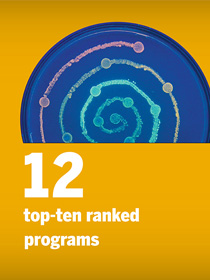The Career Services site has moved.
The Career Services site has moved.
CNS Career Services provides College of Natural Sciences students with support for their career journeys, from resume support to connections with employers to assessments and planning. Explore resources now and learn about how to connect with our team.
Career Fairs
CNS FALL 2022 TECHNOLOGY & SCIENCE CAREER FAIR (IN-PERSON) - UT AUSTIN
Tuesday, September 13th 2022, 12:00 pm - 4:00 pm CDT
2001 San Jacinto Boulevard, Austin, Texas 78712, United States
Who Can Attend?
All UT Austin students and alumni are welcome to attend. A UT Austin photo ID is required for admittance. Alumni are also welcome to attend and must bring a resume and photo ID.
CNS FALL 2022 TECHNOLOGY & SCIENCE CAREER FAIR (VIRTUAL) - UT AUSTIN
Wednesday, September 21, 2022 from 11 am to 3 pm CST
Fall 2022 Bioscience and Biotechnology Career Fair (Virtual) - UT Austin
Wednesday, October 26, 2022 from 11 am to 3 pm CST
Virtual Fair Overview
Step 1: Registration for the virtual fair opens Tuesday, September 6th, 2022 at 9:00 am. To register, navigate to the fair in Handshake Events after registration opens, and click on the grey Register button.
Step 2: Claim your time slots by signing up for 1:1 and Group Sessions with employers.
Step 3: Upload your resume, complete your Handshake profile, and begin researching those employers!
Note: All interactions with employers are scheduled in advance; claim time slots now and regularly check back for new employer sessions! If you follow an employer who has no sessions available, (i.e. their schedule is not set up), you will be notified when sessions are added.
You will see a list of the sessions you can sign up for with each employer. You can use filters and search to narrow down the list and find sessions you want to sign up for.
When you find a session that you want to attend, click the link and you’ll see a window pop up with available times. Select the time you want to attend, and click Confirm. You may attend as many sessions as you like, as long as their schedule times don’t overlap. Handshake will send you a reminder email sent 2 days before the fair to indicate if new 1:1 sessions are available.
If your plans or schedule change and you are unable to participate, make sure to cancel sessions. No-showing for two 1:1 virtual fair sessions should be avoided at all costs. No shows may be subject to disciplinary action, up to and including loss of recruiting privileges for the student in Handshake for one semester.
If you require live captioning for video accessibility services, please email career.services@austin.utexas.edu.
See employers who participated in the fall 2020 Career Fair: September 23, SEPTEMBER 24
Handshake 101
Handshake is the all-inclusive career management platform where UT Austin students and alumni can connect with local, national and global employers offering career-oriented opportunities and internships, as well as campus employment, work-study, and part-time jobs. All UT Austin undergraduate and graduate students have a Handshake account. Activate your account by logging in with your UT EID and password.
More than 500,000 companies are hiring on Handshake. With Handshake you can:
- Find the latest jobs from employers hiring at UT.
- Receive event invites and new jobs directly from recruiters.
- See personalized job and career recommendations.
Handshake offers a robust library of tutorials, videos, and other content to facilitate your internship or career search. For specific content, visit the Handshake Help Center. A few key posts are linked below.
Getting Started with Handshake
How to Upload a Resume or New Document in Handshake
Profile Privacy Options in Handshake
Handshake Student Account FAQs
Search for, Save, and Apply to Jobs in Handshake
Managing Your Notification Preferences
Virtual Fair Overview and Registration
Overview
Register for the virtual fair by using your Handshake account.
Virtual career fairs on Handshake give you the opportunity to meet recruiters and other employees through video sessions. You’ll learn more about employers hiring at U.T. and connect with companies that will want to hire you.
Attending video sessions, instead of an in-person fair, means there is no waiting in line to talk to recruiters. When you register, you will sign up for specific session times—securing your spot to meet with the employers you’re interested in. There are two types of virtual fair sessions:
Group sessions: During these 30-minute sessions you’ll join other students to meet recruiters and other employees at the organization. You’ll learn about job and internship opportunities, company culture, and more. You’ll also have an opportunity to ask your own questions.
One-on-one sessions: This is an opportunity to chat directly with a recruiter or employee ambassador about jobs and internships. Recruiters that want to meet you will be able to invite you to attend virtual sessions with them, or you can sign up for sessions that have availability. You must meet employer criteria for 1:1 sessions.
Recruiters will likely review your profile before a session, so be sure to update your Handshake profile with your role and location preferences, as well as GPA, skills, organizations, and work experience! In many cases, recruiters will set qualifications for students so they are able to best connect with students who meet their organization's needs. Make sure your profile is complete and detailed.
PRO-TIP: CNS does not automatically include your GPA when your initial profile is created. We strongly recommend you complete this and all other fields so you are able to connect with more employers who might set this field as a requirement for their 1:1 sessions.
REGISTRATION PROCESS (VIDEO)
1. Log in. Begin by logging in to your Handshake account. Navigate to the career fair page by clicking the button at the top of this page, searching the “Events” tab at the top of the Handshake app or clicking on “Events” from your Handshake homepage as well.
2. Find out which employers are attending. View the virtual fair details page to see the full list of employers who are attending and hosting sessions. From there, you can click through to each employer’s Handshake page to learn more about them and read reviews from other students.
PRO-TIP: Follow employers you want to check back in with.
3. Register on the fair details page by clicking the button in the top right corner. A popup will appear on your screen with information for you to review. Click Register on this popup when you're ready to proceed.
4. Search for employers and their virtual sessions. Once you're registered for the fair, you'll be able to view and sign up for available employer sessions. Click the Available Sessions tab in the upper-left of the page, below the fair title and date/time. When you locate an employer that you'd like to sign up for a session with, look for the session information to appear below the employer name and description.
PRO-TIP: You can use the filters on the “Available Sessions” page to narrow down the displayed list of employers.
5. Sign up for sessions by clicking the name of the session you’d like to sign up for.
Group Sessions:
- Group sessions will have a custom title and indicate a length of 30 minutes.
- Review the information, and if you'd like to proceed, click Confirm to sign up.
- If a Group Session is at capacity, it will not appear in the list any longer.
- To participate in group sessions students will need to set their profile visibility to Community.
One to One Sessions:
- 1:1 sessions are indicated by "One on One with EMPLOYER NAME"
- Each session is 10 minutes in length.
- You can choose which representative to attend a 1:1 session with if multiple are listed.
- The red dot to the right of a session start time indicates that you are currently signed up for a session during that time. In order to sign up for this session, you'd need to cancel the existing session sign up.
- To participate in 1:1 sessions, students will need to set their profile visibility to Employers or Community.
You may be prompted to change your profile privacy settings in order to participate in a session.
You may attend as many sessions as you like, as long as their schedule times don’t overlap. DO NOT register for more than one 1:1 session with the same employer (i.e. one Wednesday and one Thursday).
You'll be able to sign up for available sessions up to one minute before the start time; once the session has started, you'll be unable to sign up for the session.
PRO-TIP: Employers' schedules will change and new employers may be added all the way up to the fair. We suggest you check back frequently for cancellations, changes, and additions to scheduling.
Managing and cancelling Session RSVPs
As you sign up for sessions, a list of sessions will populate to the right of your screen in Handshake. Click on the name of a session to see more information about the session or cancel your reservation.
You can also click on the tab for Your Sessions in the upper-left of the fair's page to see a list of sessions. Click on RSVPed to see more information about the session or cancel your reservation.
If you are no longer able to attend the career fair and have already registered, you may unregister on the event home page in Handshake by clicking the same button you initially used to register. All of your sessions will be cancelled.
Preparing for the Career Fair
1. Update your Handshake profile. The first step in preparing for virtual fairs is to make sure your Handshake profile is complete and up-to-date. Your Handshake profile helps you get personalized recommendations for upcoming virtual events. Plus, recruiters use profile fields to find students to invite to their sessions. Don’t let an incomplete or out-of-date profile keep you from getting discovered by recruiters.
-
Check that the basics are accurate: graduation date, school year, major, GPA, and work authorization.
-
Select the job types, locations, and roles that interest you, so recruiters know which jobs and internships are a good fit for you.
-
Add your courses, skills, and any previous work experience.
-
Reference Handshake 101 for more details about Handshake and setting up your profile.
PRO-TIP: Employers may set student requirements (GPA, job types, major, school year, etc.) for their 1:1 sessions. If fields are blank on your profile and required by an employer, sessions will not appear on your scheduling options when registering. The more complete your profile is, the more likely you are to make meaningful employer connections.
2. Research the employers you’ll meet. When you sign up to attend an employer’s virtual fair session, research beyond their Handshake profile. Check out their company website and search online newspapers, business journals, LinkedIn, and social media for recent news articles and other relevant information. Come up with a few questions to ask recruiters about their company. Asking specific questions about a certain company will show the recruiter that you have done your homework.
3. Prepare a few talking points. The employers that you meet with want to learn more about you! So think of an “elevator pitch” about yourself—a short overview of your background, studies, and career goals. Practice with a friend or family member via Zoom, Facetime, or another app so you’re comfortable in front of a camera and ready when it’s time to introduce yourself to a recruiter.
PRO-TIP: Attend info sessions of any employers that interest you! Many of the employers coming to the fair provide you opportunities in advance of the fair to learn more about their company culture, hear what open positions they have, and speak to UT alumni working at the company. This is a great research method that can help you ask more incisive questions at the fair, and appear genuine in your interest in the company. Also, same as when you take the time to follow an employer, recruiters take note! Search companies by name on the Handshake Events site.
4. Create a Calendar Reminder. When you do not have to coordinate your travel, a virtual event can slip your mind. Set calendar reminders for the day before and two hours before.
5. Choose your device wisely. To avoid shaky camera syndrome, use a desktop, laptop, or a propped-up tablet rather than a smartphone that you’ll need to hold throughout the conversation. You may also want headphones if you cannot attend from a quiet, private location. Close captioning is only available on the Handshake IOS app.
6. Make sure your technology is ready to go. Plan a dry run the day before the virtual career fair to avoid last-minute surprises. Run a network test of your internet, visual, and audio at networktest.twilio.com.
Technical Requirements for Handshake:
- Internet: 3G or 4G wireless or broadband connection
- Device: Built-in or USB camera, and built-in, USB, or Bluetooth mic/speakers
- Browser: Chrome, Firefox latest version recommended. Safari and Chromium Edge. Internet Explorer not supported for screen sharing
- OS: Mac, Windows, Linux, iOS, Android
- Mobile: iOS and Android app latest version. Mobile web also supported but native apps recommended
PRO-TIP: Video screen sharing will NOT be supported on Internet Explorer, so please use Chrome or Firefox for the best experience.
On the Day of the Career Fair and After
Before the Fair
Dress professionally. Even though you won’t be meeting employers in person, you’ll want to ditch the T-shirts or casual clothes for the career fair. Dressing up a bit will make a good first impression with recruiters and employees. Plus, wearing your favorite polished outfit will help boost your confidence in time for the event!
Find a quiet spot and a neutral background. Try to limit potential distractions for yourself and for the recruiters. Plan where you will be sitting during the event ahead of time—make sure it’s quiet and there is a plain background behind you. Keep the recruiter’s eye focused on you.
Run a network test (again) of your internet, visual, and audio at networktest.twilio.com.
JOINING SESSIONS
Navigate to the fair in Handshake and click on the Your sessions tab.
Click the blue Launch Video button in order to join the session. You can join up to five minutes early to test your audio and video connection. Make sure you've allowed microphone and video access in your app or browser in order to participate in audio and video.
PRO-TIP: Check pop up preferences. You must allow browser access to your camera and audio. If popups are blocked, you may not receive the notification to allow access.
PRO-TIP: If you are using a Mac, your System Preferences must be set to give the web browser access to your mic, video, and screen before these elements will work.
Use the three dots menu icon or the word Settings to access meeting settings:
- Audio settings
- Video settings
- Report a problem
In group sessions with more than 15 participants, audio and video will automatically be disabled to preserve session quality. The chat function may be utilized for questions and conversation.
PRO-TIP: For all sessions, we suggest earbuds for the best audio experience. Please be concientious and actively mute yourself when you are not speaking (in group sessions especially).
PRO-TIP: During sessions, when a participant is screensharing, closing the participant window will magnify the shared screen for better visibility.
Sessions will end automatically 20 minutes after the scheduled end time, to allow for additional conversation as necessary.
Participants may leave a session and rejoin, but may only be connected to a session via one device.
When the session ends, a prompt will appear asking for quality related feedback, which uses a 5-star rating system and a text box for additional details.
During your virtual sessions
Arrive on time. It’s very important to show up at your selected session start time. Being on time shows the recruiter or employee ambassador that you’re dependable and respectful of their time as well.
PRO-TIP: If you have scheduled back to back 1:1 sessions, you must monitor the time to ensure you maintain your schedule. We suggest you begin 1:1 sessions by introducing yourself and then informing the employer that you have another session scheduled immediately following: "Good morning, I'm Vera and I'm pleased to meet you. I did want to let you know that I have another session immediately following our meeting."
Start with your pitch. If the employer does not begin the conversation immediately, share your elevator pitch to get things going.
Use clear, professional business communication. Being a virtual career fair, much of your communication will be done through written interactions in the chat function of the platform. To make a great first impression, you’ll want to demonstrate professional, articulate written communication. Grammar matters and text lingo, emoticons, and any slang are not appropriate.
Practice active listening. Consider smiling and nodding occasionally as you would during an in-person conversation. Limit any distractions around you so that you’re not tempted to look away from your computer screen.
Look into the Camera. Even though you probably know better, you might make the mistake of looking at the person interviewing you instead of the webcam. When your focus is on the screen during a video interview (rather than your potential employer), it can not only be distracting, but unprofessional. Make sure that you keep your eyes on the camera to show both your interest and enthusiasm!
Demonstrate strong body language in video chats. Just like in a traditional career fair, you’ll want to present yourself as a confident and competent job seeker. One way that employers pick up on this is through your body language. If you’re on a video chat with a recruiter at the virtual career fair, you’ll want to stay conscious of your body language. Hold eye contact, speak clearly, and avoid slouching. Keep hand gestures to a minimum so you don’t distract the person you're talking to or block your face from the camera.
Ask questions. Bring a list of prepared questions for each session. Having several questions ready will help you in case one or more of the questions are answered earlier by the employer. Have a pen and paper with you so you can jot down new questions that you think of during the conversation.
Good Questions to Ask:
- What opportunities are there for people with a background in (your major) in this company?
- What skills/qualifications are required for this position(s)?
- What opportunities for growth are available with your company?
- What is the hiring process?
Technology Troubleshooting
You can use this checklist to solve many of the video issues you might experience:
- Make sure that you have a reliable Internet connection.
- Make sure you have given your browser access to your camera and audio.
- Twilio provides a network test to test internet, audio, visual, etc.: https://networktest.twilio.com/
- Make sure that you are using a supported browser: Chrome, Firefox, or Safari provide the best experience.
- Browser & OS support: https://www.twilio.com/docs/voice/client/javascript#supported-browsers
- Minimize the number of resources (i.e. close unused tabs and applications) on the computers/devices when using video.
- Move closer to your router.
- Confirm that your speakers and volume control both work.
- Test the sound and microphone by using another platform or application through your device.
- Confirm that your device can play video. Test this by watching a video on YouTube.
- Confirm that you've granted permission on your browser or app for both audio and video.
- Refresh the page on your browser on desktop or mobile.
- Restart the browser, or close the app and reopen.
- Try a different supported browser.
- Restart your computer or device.
Reporting a technical issue
If you have gone through the checklist above and your problem is not resolved, you may report an issue during a 1:1 or group session. In Handshake, click on the "Settings" button and then select "Report a Problem."
Once reported, your problem will be directed to the Handshake team for review and followup. Please be aware, Handshake Support can fix Handshake product, however, they won’t be able to assist with non-Handshake areas (internet connection, device, browser, camera, mic).
REPORTING EMPLOYER / USER MISCONDUCT OR TRUST AND SAFETY ISSUES
Participants can report any user or message (including the host) for fraudulent, spam, or other inappropriate activity. To report a participant, right click on their name in the participants list, then select Report User. The user will not be alerted that they have been reported.
When a user is reported in a group session, the session host will receive a notification, and hosts can decide whether to remove the participant from the meeting.
During 1:1 sessions, issues may be reported by clicking on the "report" button available on all video calls. The report is then routed to Handshake's Trust and Safety Support team in real time.
After the Fair
Spend the evening after the fair recopying any notes you took.
Send thank you emails to any employer who shared their email during their session. You can also check for emails in employer profiles that are set as public.
Pro-Tip: Make sure you have the correct spelling for the first and last name of the person to whom you send thank-you emails.
View and apply to open jobs or internships. Keep the momentum going from your meetings with employers. Check out their page on Handshake to see current jobs and internships. Recruiters are logging into Handshake daily to find students for open jobs—so it’s the best place to apply! If you’re not ready to apply yet, save the jobs you like so you’ll get notifications to apply before the deadlines. Find tips for applying to jobs on Handshake here.
Ethical Recruiting Practices for Students
UT Austin CNS students are expected to:
- Follow through with all event RSVPs
- Be on time for all appointments, on-campus interviews and recruiting events
- Present qualifications in a truthful manner
- Understand hiring and offer policies
- Accept jobs/internships offers in an ethical manner
- Stop interviewing once an offer has been accepted
- Honor accepted job/internship offers
Virtual Career Fair No-Show Policy:
We understand that life as a student is in flux due to the rigorous demands of academic curricula and the impacts of Covid-19. Please be aware that no-showing on virtual fair sessions should be avoided at all costs and may be subject to disciplinary action, up to and including loss of recruiting privileges for the student.
Please cancel scheduled virtual fair sessions if you are not able participate. Alternatively, you may also cancel your entire registration and thereby cancel all scheduled sessions. Please see the above section for more details on cancelling sessions and registration: Managing and Cancelling Session RSVPs.
|
Reneging Reneging refers to breaking an employment commitment and is considered dishonest and unethical. This includes accepting new offers after previously accepting a different offer. Reneging can carry serious repercussions at the University and can negatively impact your professional reputation. Reneging reflects poorly on the candidate and potentially damages The University of Texas at Austin’s reputation and relationships with employers. Instances of reneging that are reported by an employer will be investigated by CNS Career Services and may result in loss of recruiting privileges for the student. |
Consequences for violating these guidelines:
Reneging (Full-time and Internship offers)
If a student reneges on an offer, any or all of the following consequences may occur at the discretion of the CNS Career Services Office:
- Handshake account deactivated for one year
- Exclusion from on-campus interviews with employers
- Banned from recruiting events, including department-sponsored events with company partners
- Mandatory meeting with the Career Services Office or academic advisor
- Referral to Judicial Services in the UT Dean of Students Office
Virtual Career Fair FAQ & Pro-Tips
Tools & technology needs
CNS and the University want to ensure equal access to technology resources for all of our students. If you do not have a computer, laptop or other technology needs, please visit the homepage of the Texas One Stop website under “Tools and Technology Needs” for more information or contact the Texas One Stop at onestop@utexas.edu or (512) 232-6988.
FAQ
Accessibility - Color contrast, keyboard-only support, and screen reader support are all available on Handshake. Close captioning is supported on the Handshake IOS app.
Should you require ASL interpreter services OR live captioning and do not have access to an IOS device, please contact career.services@austin.utexas.edu.
Employers participating in the virtual fair are listed on the fair homepage in Handshake.
International students are able to participate as long as the student has logged into Handshake. There are no restrictions by location.
Can a student see previously attended sessions? Students will be able to see their previous sessions within the sessions tab.
How do I share my resume? Follow an employer and / or sign up for a session with an employer. They will automatically have access to your resume.
PRO-TIP: Make sure to mark your resume as public and your profile as employer or community so that employers can view your resume. When you upload a resume, it is not automatically set to public. Go to your documents section, click on the radio dial, and then set the resume to public.
How long do I have to sign up for sessions? You can join group sessions even after they have started.
Who Can Attend? All UT Austin current students and alumni who have an active Handshake account and complete profile are eligible to attend the career fair.
Why don't I see any open 1:1 sessions for an employer I am interested in meeting? All of the employers sessions are full, OR, your profile information does not meet requirements as set by the employer. Employers can set criteria for 1:1 sessions to ensure they are connecting with students who best match their company's needs. If your criteria does not match an employer's requirements, or if you have an incomplete profile with no information in fields the employer is requiring, available sessions will not show up on your scheduling options.
Will students be able to submit their resumes to employers? Students must sign up to meet with employers in 1:1 and/or group sessions during a virtual fair; the employers will have access to these students’ resumes before and after the fair. There is no way to directly submit a resume to an employer, other than signing up for a session.
PRO-TIP SUMMARY
- CNS does not automatically include your GPA when your initial profile is created. We strongly recommend you complete this and all other fields so you are able to connect with more employers who might set this field as a requirement for their 1:1 sessions.
- View the virtual fair details page in Handshake to see the full list of employers who are attending and hosting sessions. Follow employers you want to check back in with.
- You can use the filters on the “Available Sessions” page to narrow down the displayed list of employers.
- Employers' schedules will change and new employers may be added all the way up to the fair. We suggest you check back frequently for cancellations, changes, and additions to scheduling.
- Employers may set student requirements (GPA, job types, major, school year, etc.) for their 1:1 sessions. If fields are blank on your profile and required by an employer, sessions will not appear on your scheduling options when registering. The more complete your profile is, the more likely you are to make meaningful employer connections..
- Video screen sharing will NOT be supported on Internet Explorer, so please use Chrome or Firefox for the best experience.
- Check pop up preferences. You must allow browser access to your camera and audio. If popups are blocked, you may not receive the notification to allow access.
- If you are using a Mac, your System Preferences must be set to give the web browser access to your mic, video, and screen before these elements will work.
- During sessions, when a participant is screensharing, closing the participant window will magnify the shared screen for better visibility.
- For all sessions, we suggest earbuds for the best audio experience. Please be concientious and actively mute yourself when you are not speaking (in group sessions especially).
- Handshake does not have a timer mechanism in meetings. If you have scheduled back to back 1:1 sessions, you must monitor the time to ensure you maintain your schedule. We suggest you begin 1:1 sessions by introducing yourself and then informing the employer that you have another session scheduled immediately following: "Good morning, I'm Vera and I'm pleased to meet you. I did want to let you know that I have another session immediately following our meeting."
- Make sure to mark your resume as public and your profile as employer or community so that employers can view your resume. When you upload a resume, it is not automatically set to public. Go to your documents section, click on the radio dial, and then set the resume to public.
Biosciences & Biotechnology Virtual Career Fair
Date and Location TBD
About the Biotech Fair
The career fair is a great opportunity to network with representatives from the bioscience and biotechnology industries. The event is a collaborative effort between the Engineering Career Assistance Center and Natural Sciences Career Services.
Network with employers and graduate school programs from the bioscience, biomedical, and biotechnology industries. Students can share resumes with employers and find out more about employers and their hiring needs, as well as network with representatives from graduate school programs.
For more information and to register for the fair, click here.
Attend Other Career Fairs across campus!
Featured Employers
Learn more about life behind the scenes at these featured employers.

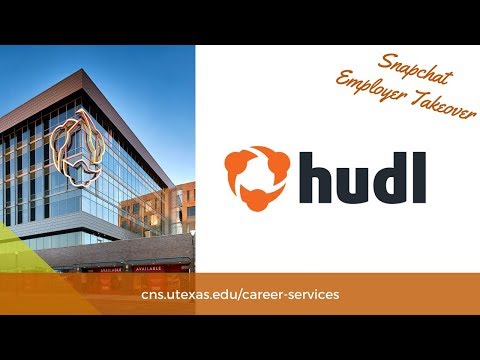 Hudl
Views : 0
Hudl
Views : 0

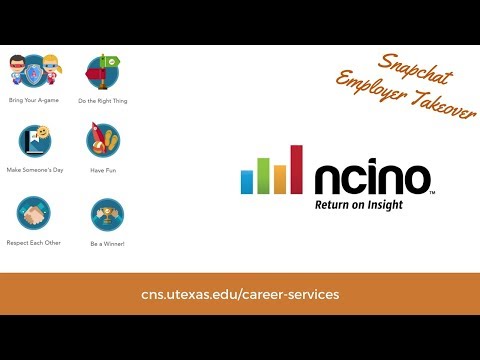 nCino
Views : 0
nCino
Views : 0

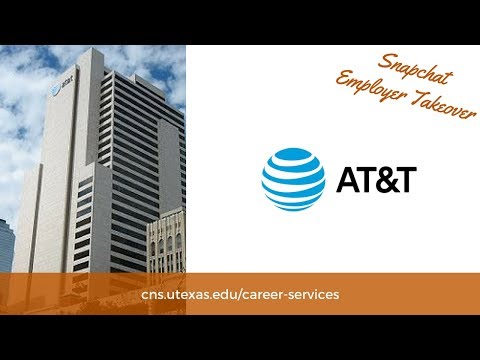 AT&T
Views : 0
AT&T
Views : 0

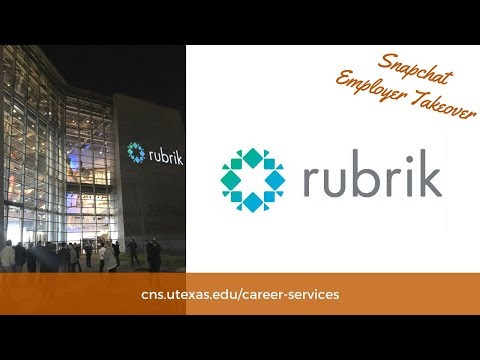 Rubrik
Views : 0
Rubrik
Views : 0

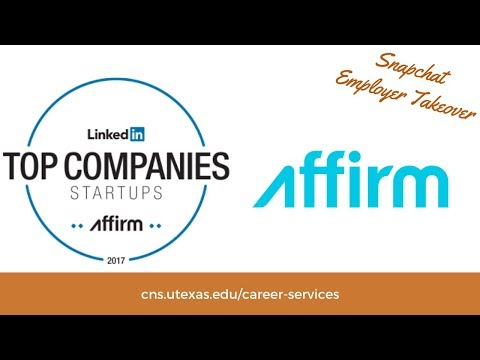 Affirm
Views : 0
Affirm
Views : 0

 Rev.com
Views : 0
Rev.com
Views : 0

 TripAdvisor
Views : 0
TripAdvisor
Views : 0

 CISCO
Views : 0
CISCO
Views : 0

 Chewy
Views : 0
Chewy
Views : 0

 EZLynx
Views : 0
EZLynx
Views : 0
Meet with a Career Coach
Individual Appointments
Meet with with a Career Coach to discuss a variety of career planning topics. Schedule an appointment by logging in to your Handshake account.
Online Resume Reviews
For CNS undergraduates and recent CNS alumni: Submit your resume here to have it reviewed by a career coach! Comments and revisions will be sent back to you within 3 business days.
Virtual Drop-Ins on Thursdays
We provide quick, 15-minute first-come, first-served appointments to currently enrolled students and alumni within 1 year of graduation. The coach you see during drop-ins is solely based on coach availability. Check here for dates and zoom link.
Workshops and Events
Attend one of the many virtual workshops and events our office hosts relating to your career readiness! Log in to Handshake for a complete list of events.
Request a Presentation
We offer virtual presentations relating to a variety of career topics. Request a presentation for your student organization and a member of our office will be in contact with you. Also, be sure to review our presentation policies.
Peer Career Coach Team
The CNS Career Services Peer Career Coaches are trained CNS students who are available to assist you with career exploration, resumes, and how to find jobs and internships. Schedule an appointment with a Peer Career Coach today!
Want to become a Peer Career Coach?
-
Peer Career Coach program is an experiential learning opportunity where students learn professionally and develop their resumes through helping their peers. Peer Career Coaches are extensively trained to coach on various career-related topics, help guide students based on their career needs, and promote CNS Career Services on campus.
- The 2022-2023 application is closed. The application for 2023-2024 academic year will open in February 2023.
Meet our 2021-2022 Peer Career Coaches